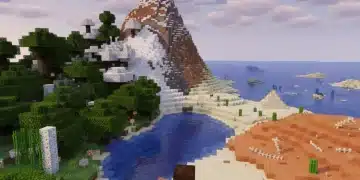Minecraft Commands List: Essential Cheats and Tricks for 2025
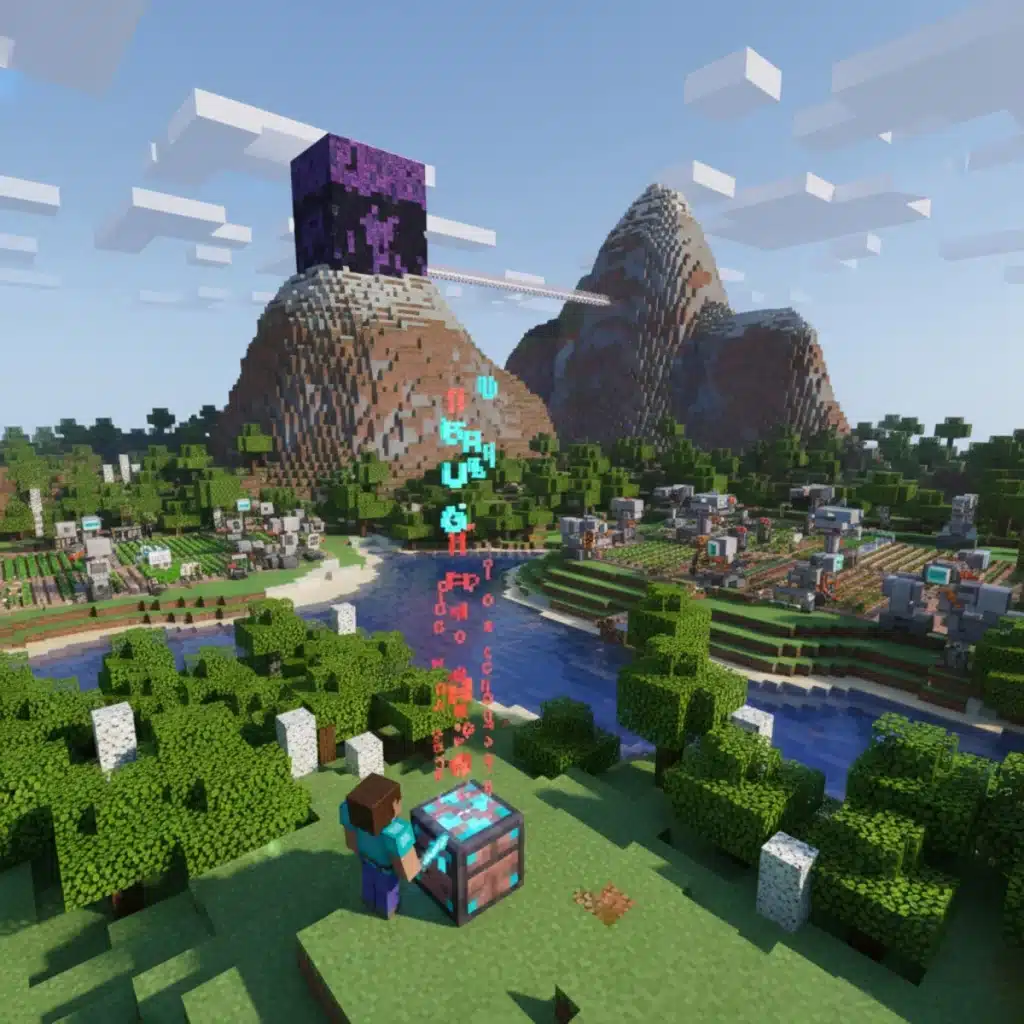
Advertisements
Mastering the Minecraft commands list in 2025 allows players to manipulate game mechanics, create custom experiences, and unlock unprecedented creative control over their virtual worlds with simple text inputs.
Welcome, fellow crafters, to the ultimate guide for enhancing your Minecraft adventures! If you’ve ever dreamed of instantly changing the weather, teleporting across vast landscapes, or even conjuring rare items out of thin air, then you’re in the right place. Our comprehensive Minecraft commands list for 2025 is your key to unlocking a whole new dimension of control and creativity within your favorite blocky universe. Whether you’re a seasoned builder, a budding adventurer, or a curious newcomer, these essential cheats and tricks will transform your gameplay experience.
Anúncios
Understanding the Basics: How to Use Minecraft Commands
Before diving into the exciting world of powerful commands, it’s crucial to understand the fundamental mechanics of how to input and execute them within Minecraft. This foundational knowledge ensures you can confidently apply any cheat or trick mentioned in this guide, regardless of your experience level. Getting started is simpler than you might think, opening up a universe of possibilities.
To use commands, you first need to ensure that cheats are enabled in your world. For single-player games, this option is usually available during world creation or can be toggled in the ‘Open to LAN’ menu. In multiplayer servers, an administrator typically grants players the necessary permissions. Once enabled, commands are entered through the chat window, which is accessed by pressing the ‘T’ key (default) on your keyboard.
Anúncios
Enabling Cheats and Accessing the Console
The ability to use commands hinges on cheat activation. Without it, the game treats your inputs as regular chat messages. Always double-check your world settings to prevent frustration.
- Single-player worlds: Select ‘Allow Cheats: ON’ when creating a new world. For existing worlds, pause the game, select ‘Open to LAN’, then toggle ‘Allow Cheats: ON’ before starting the LAN world.
- Multiplayer servers: Server administrators must grant operator (OP) status to players. This is typically done via the server console or by using the
/op [playername]command if you already have OP privileges. - Accessing chat: Press ‘T’ (or ‘/’ to automatically start with the slash). Type your command, then press ‘Enter’.
Once you have access, every command begins with a forward slash (/). This tells the game that what follows is a command, not a message to other players. Minecraft‘s command system also offers helpful auto-completion and syntax suggestions as you type, making it easier to learn and execute complex commands.
Mastering the basic entry method is the first step towards transforming your Minecraft experience. With cheats enabled and the chat console at your fingertips, you’re ready to explore the vast potential of commands to shape your game world exactly as you envision it.
Game-Changing Commands for Survival and Creative Modes
Minecraft commands aren’t just for advanced users; they offer incredible utility for players in both Survival and Creative modes. Whether you need a quick boost, want to test a build in a controlled environment, or simply wish to bypass tedious tasks, these commands are indispensable. They save time, enhance creativity, and allow for a more personalized gaming experience.
From altering game rules to instantly changing your inventory, the right command can drastically improve your session. We’ll cover some of the most frequently used and powerful commands that cater to common player needs, making your block-by-block journey smoother and more enjoyable.
Essential Commands for Enhanced Gameplay
These commands provide immediate effects and address common challenges or desires within Minecraft, making them perfect for quick adjustments.
/gamemode [mode]: Changes your current game mode. Replace[mode]withsurvival,creative,adventure, orspectator. For example,/gamemode creativegrants you flight and infinite resources./weather [type]: Controls the weather. Useclear,rain, orthunder. This is perfect for clearing up a storm or setting the mood./time set [value]: Adjusts the in-game time. Common values includeday,noon,sunset,night, or specific numbers like0(dawn) to24000.
Beyond these, commands like /kill (to instantly defeat yourself or other entities) and /tp [player] [x y z] (to teleport players to specific coordinates) offer strategic advantages. Understanding how to use these commands effectively can turn a challenging situation into a manageable one, or simply provide a fun way to experiment with different scenarios.
These game-changing commands are fundamental tools for any Minecraft player looking to gain more control over their environment and gameplay. They streamline processes, allow for quick changes, and ultimately contribute to a more enjoyable and less restrictive gaming experience, whether you’re building grand structures or exploring dangerous dungeons.
Advanced Teleportation and World Manipulation
Beyond basic movement, Minecraft’s teleportation and world manipulation commands offer unparalleled control over your game environment. These tools are crucial for mapmakers, server administrators, and anyone looking to navigate vast distances or fundamentally alter the landscape with precision. Understanding them unlocks new levels of gameplay, from creating intricate minigames to terraforming entire regions.
The ability to precisely place players and objects, or even duplicate structures, vastly expands creative possibilities. No longer are you limited by walking or flying; with these commands, the world bends to your will, allowing for instant travel and large-scale transformations.
Mastering Teleportation: Instant Travel and Precision Placement
Teleportation is more than just moving; it’s about strategic placement and quick access to remote areas.
/teleport [player] [x y z]: The most common teleport command. Replaces[player]with your username or a target selector (e.g.,@pfor nearest player,@afor all players) and[x y z]with coordinates. For example,/teleport @p 100 64 -200moves the nearest player to X=100, Y=64, Z=-200./teleport [player] [target_player]: Teleports one player directly to another. Example:/teleport PlayerA PlayerBmoves PlayerA to PlayerB’s location./spawnpoint [player] [x y z]: Sets a specific spawn point for a player. Useful for custom maps or ensuring players respawn in a safe location.
These commands are not just for convenience; they are vital for complex builds, adventure maps, and even debugging. Precision in coordinate input is key to avoiding accidental falls into the void or getting stuck in blocks. Always double-check your coordinates, especially when dealing with critical locations.
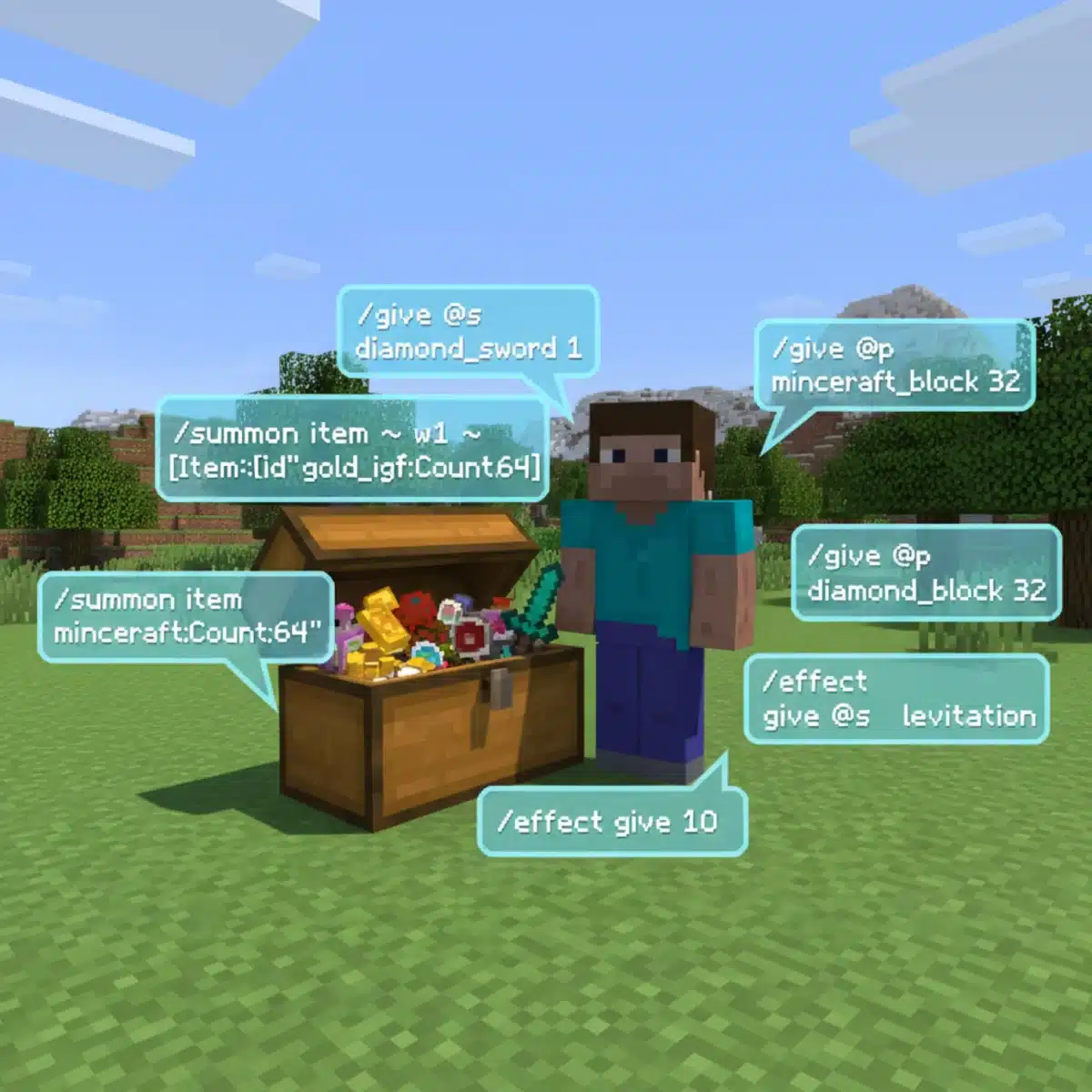
Powerful World Editing with Fill and Clone
The /fill and /clone commands are game-changers for any builder or world designer, allowing for rapid construction and duplication.
/fill [x1 y1 z1] [x2 y2 z2] [block]: Fills a cubic region between two sets of coordinates with a specified block. Example:/fill 0 60 0 10 70 10 stonefills a 10x10x10 area with stone./clone [x1 y1 z1] [x2 y2 z2] [x y z]: Copies a region of blocks from one location to another. The first two coordinate sets define the source region, and the third defines the destination corner. This is invaluable for duplicating structures or creating symmetrical builds./setblock [x y z] [block]: Places a single block at a specific coordinate. Useful for precise adjustments or placing command blocks.
These commands require careful planning and understanding of coordinates, but the payoff in terms of efficiency and creative freedom is immense. They allow for actions that would be impossible or incredibly time-consuming to perform manually, making them essential for large-scale projects and intricate designs. Always back up your world before undertaking major world manipulations to prevent irreversible changes.
Mastering advanced teleportation and world manipulation commands empowers you to become the true architect of your Minecraft universe. From instant travel to large-scale terraforming and structure duplication, these tools provide the precision and efficiency needed for ambitious projects and seamless navigation, transforming your gameplay into an experience of limitless possibilities.
Item Management and Inventory Control Commands
Managing your inventory in Minecraft can often feel like a constant struggle, especially in Survival mode. Fortunately, a suite of powerful commands exists to give you complete control over items, from granting yourself rare blocks to clearing your inventory instantly. These commands are invaluable for testing builds, creating custom minigames, or simply bypassing the grind for specific resources.
Whether you need a single diamond, a stack of redstone, or want to equip yourself with enchanted gear, item management commands streamline the process. They allow for instant gratification and the ability to focus on creativity rather than resource gathering.
Granting Items and Controlling Inventory
The /give command is arguably one of the most used and versatile commands for item management, allowing you to obtain any item or block in the game.
/give [player] [item] [amount] [data] [dataTag]: Grants a player a specified item.[player]is the target,[item]is the item ID (e.g.,minecraft:diamond_sword),[amount]is the quantity, and[data]and[dataTag]are optional for specific item variations or NBT data (like enchantments). For example,/give @p minecraft:diamond_sword 1 {Enchantments:[{id:sharpness,lvl:5}]}gives the nearest player a Sharpness V diamond sword./clear [player] [item] [data]: Removes items from a player’s inventory. If[item]is omitted, it clears the entire inventory. Example:/clear @p minecraft:dirtremoves all dirt blocks from the nearest player.
These commands are incredibly useful for quickly setting up scenarios, replacing lost items, or experimenting with different tools and blocks without the need for extensive mining or crafting. The ability to customize items with NBT tags opens up even more possibilities, allowing for uniquely enchanted gear or items with custom names and lore.
Summoning Entities and Spawners
Beyond static items, you can also use commands to summon entities or even create custom mob spawners, adding dynamic elements to your world.
/summon [entity] [x y z] [dataTag]: Spawns an entity at a specified location. For instance,/summon minecraft:zombie ~ ~ ~ {IsBaby:1}spawns a baby zombie at your current location. This is great for populating areas or creating challenges./setblock [x y z] minecraft:mob_spawner{SpawnData:{Entity:"minecraft:skeleton"}}: Creates a skeleton spawner at the specified coordinates. This allows for automated mob farms or custom encounter zones.
These commands offer immense power for creating custom environments, challenges, and even fully functional minigames within Minecraft. By precisely controlling what items players have and what entities they encounter, you can sculpt truly unique experiences.
The commands for item management and inventory control provide an unparalleled level of freedom and efficiency in Minecraft. They eliminate the need for tedious resource gathering, allow for instant experimentation with blocks and tools, and empower players to design custom scenarios with specific items and entities, significantly enriching the gameplay experience.
Controlling Game Rules and Environmental Factors
Minecraft’s game rules are a powerful set of customizable parameters that govern how your world behaves, from mob spawning to item drops. Using commands to adjust these rules allows you to fine-tune your gameplay experience, making it easier, harder, or simply more tailored to your preferences. Beyond game rules, you can also directly influence environmental factors like day-night cycles and weather patterns.
These commands are essential for server administrators, map creators, and players who want a truly personalized Minecraft session. They provide the tools to create a persistent, custom environment that aligns perfectly with your vision, whether it’s a peaceful creative world or a hardcore survival challenge.
Adjusting Game Rules with /gamerule
The /gamerule command is your primary tool for modifying the fundamental behaviors of your Minecraft world. It offers a wide array of options to control various aspects of the game.
/gamerule [rule] [value]: Sets a specific game rule.[rule]is the name of the rule (e.g.,doDaylightCycle,keepInventory), and[value]is usuallytrueorfalse, or a numerical value.- Popular game rules:
/gamerule doDaylightCycle false: Stops the day-night cycle, keeping the time fixed./gamerule keepInventory true: Players keep their inventory upon death. Essential for less frustrating survival./gamerule mobGriefing false: Prevents mobs like Creepers and Endermen from destroying blocks./gamerule doMobSpawning false: Stops hostile and passive mobs from naturally spawning.
These rules can dramatically alter the difficulty and nature of your world. For instance, disabling mob griefing protects your builds, while enabling keep inventory reduces the penalty for death, making the game more forgiving. Experimenting with different game rule combinations allows you to craft a unique gameplay experience.
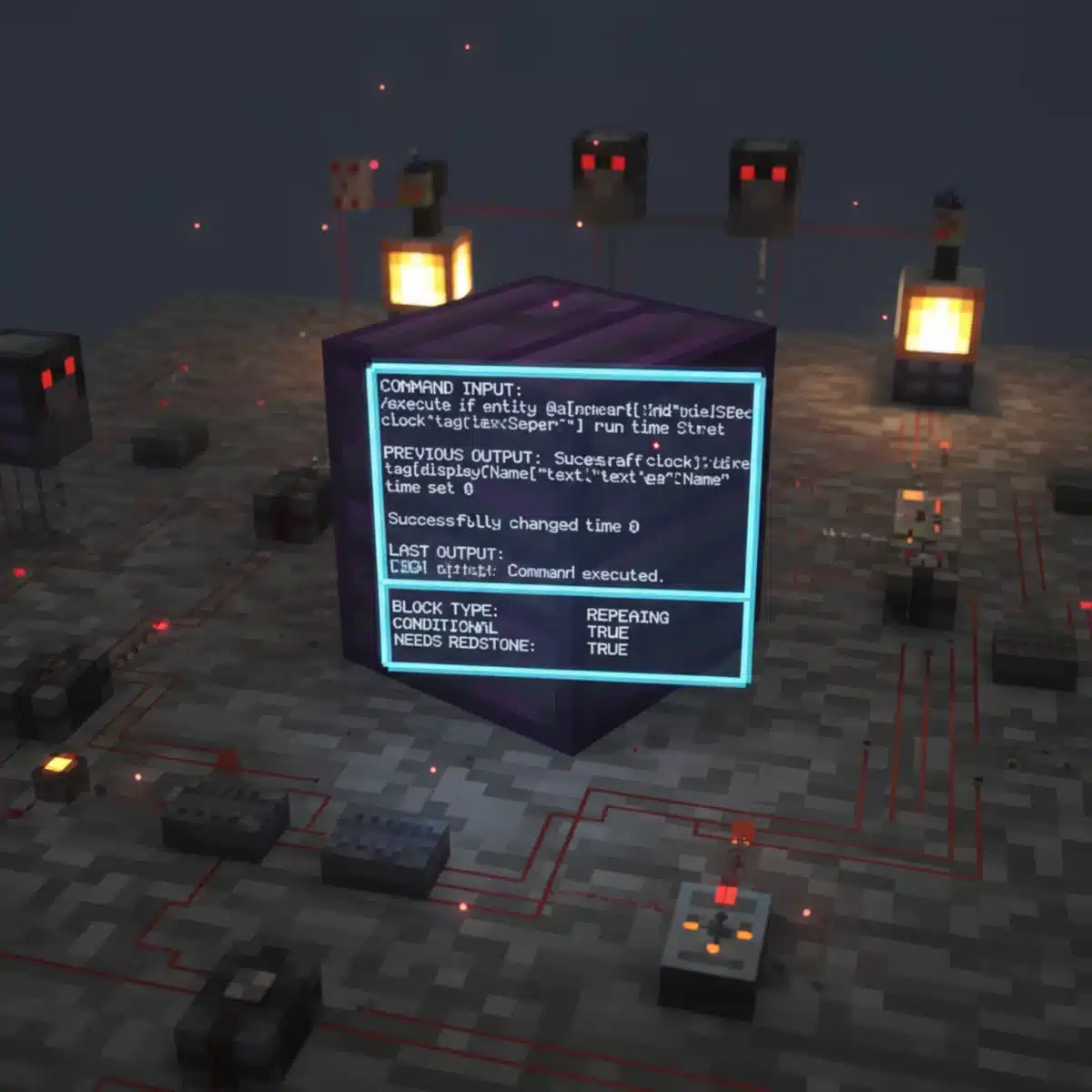
Environmental Control: Time and Weather
While /time set and /weather were briefly mentioned, their importance in environmental control warrants further detail. These commands offer immediate and impactful changes to your surroundings.
/time set [value]: Beyonddayornight, you can use numerical values (0-24000) for precise control.0is dawn,6000is noon,12000is sunset, and18000is midnight. This allows for specific lighting conditions for screenshots or builds./weather [type] [duration]: You can specify a duration in seconds for weather effects. For example,/weather rain 600will make it rain for 10 minutes. This is perfect for temporary aesthetic changes without permanent effects.
The combination of game rules and environmental controls provides a powerful toolkit for shaping your Minecraft world. Whether you’re designing a challenging adventure map, a serene creative space, or a balanced multiplayer server, these commands offer the flexibility to create the exact environment you envision, ensuring a consistent and controlled experience for all players.
By mastering game rules and environmental commands, players gain ultimate control over their Minecraft world’s behavior and atmosphere. From preserving inventories to manipulating the very fabric of time and weather, these tools are indispensable for crafting custom experiences and ensuring that your blocky adventures unfold exactly as you desire.
Using Command Blocks for Automation and Complex Systems
Command blocks are the backbone of advanced Minecraft creations, enabling automation, complex logic, and interactive experiences without constant manual input. These special blocks execute commands automatically when powered by redstone, opening up possibilities far beyond what manual command entry can achieve. They are crucial for minigames, adventure maps, and sophisticated redstone contraptions.
While they might seem intimidating at first, understanding the basics of command blocks unlocks a new dimension of creativity. They transform your world from a static environment into a dynamic, responsive system that reacts to player actions and environmental changes.
Introduction to Command Blocks
To get started with command blocks, you first need to obtain one, as they are not craftable in Survival mode.
- Obtaining a command block: Use the command
/give @p minecraft:command_block. You can also get chain command blocks (minecraft:chain_command_block) and repeating command blocks (minecraft:repeating_command_block). - Types of command blocks:
- Impulse: Executes once when powered.
- Chain: Executes if the command block pointing into it was executed.
- Repeat: Executes every game tick (20 times per second) while powered.
Each type offers distinct functionality, allowing for sequential actions, continuous effects, or single triggers. Learning which type to use for a given task is key to efficient command block design. Their ability to execute commands without player intervention makes them indispensable for automated systems.
Building Complex Systems with Redstone and Logic
The true power of command blocks emerges when combined with redstone circuitry and logical conditions. This allows for intricate systems that respond to specific triggers.
- Redstone integration: Command blocks can be activated by various redstone components like buttons, pressure plates, levers, or even complex redstone clocks. This allows for player interaction or timed events.
- Conditional execution: Command blocks can be set to ‘Conditional’, meaning they will only execute if the command block directly behind them (in the direction of the arrow) successfully executed its command. This is vital for creating logical sequences.
- Target selectors: Use advanced target selectors (e.g.,
@a[level=10..20]for all players between levels 10 and 20, or@e[type=zombie,distance=..10]for zombies within 10 blocks) to precisely target entities or players, adding layers of interaction and personalization to your systems.
From creating custom minigame lobbies with automatic starting sequences to designing elaborate contraptions that dispense items or change the environment based on player progress, command blocks enable virtually anything you can imagine. Their flexibility and power make them a cornerstone of advanced Minecraft engineering, allowing you to bring your most ambitious ideas to life.
Command blocks are the ultimate tool for automating and enhancing your Minecraft world, transforming simple ideas into complex, interactive systems. By understanding their types, integrating them with redstone, and utilizing advanced logic, you can create dynamic environments, custom minigames, and truly unique experiences that respond to every player’s action.
Troubleshooting and Best Practices for Command Usage
While Minecraft commands offer immense power, they can sometimes be tricky to use. Syntax errors, incorrect target selectors, or permission issues can lead to frustration. Knowing how to troubleshoot common problems and adhering to best practices will save you time and ensure your commands function as intended, making your experience smoother and more enjoyable.
Effective command usage isn’t just about knowing the commands; it’s about understanding how to implement them reliably and efficiently, especially when building complex systems or managing a server. A systematic approach to command execution prevents errors and ensures stability.
Common Issues and How to Resolve Them
Even experienced players encounter command issues. Here are some of the most frequent problems and their solutions:
- Syntax errors: The most common problem. Double-check spelling, spacing, and punctuation. Minecraft’s auto-completion feature (pressing ‘Tab’ while typing) is your best friend here, as it suggests correct syntax and available options.
- Permission denied: If you see “You do not have permission to use this command,” ensure cheats are enabled in your single-player world or that you have operator (OP) status on a multiplayer server.
- Incorrect target selectors: Make sure your target selectors (
@p,@a,@r,@e) are correctly formed and that any additional arguments (e.g.,[x=...,y=...,z=...,r=...]) are properly formatted. Test simple selectors first. - Command not found: This usually means a typo in the command name or that you’re trying to use a command that doesn’t exist in your version of Minecraft. Consult updated command lists.
When a command fails, don’t panic. Read the error message carefully; it often provides a direct clue to the problem. Start by simplifying the command, then gradually add complexity until you identify the source of the error.
Best Practices for Command Users
Adopting good habits when using commands can prevent headaches and streamline your workflow, especially for larger projects.
- Backup your world: Before attempting any large-scale world manipulation commands (like
/fillor/clone), always create a backup of your world. This ensures you can revert to a previous state if something goes wrong. - Test in a separate world: If you’re experimenting with complex command block contraptions or unfamiliar commands, test them in a dedicated creative world first. This prevents accidental damage to your main builds or server.
- Use comments in command blocks: For complex setups, label your command blocks or use signs to explain their function. This makes debugging and future modifications much easier.
- Understand coordinate systems: Familiarize yourself with absolute (X Y Z) and relative (
~ ~ ~) coordinates, and how they interact with different commands. - Stay updated: Minecraft updates regularly, sometimes introducing new commands or altering existing ones. Keep an eye on official patch notes or reliable Minecraft wikis for the latest information.
By following these troubleshooting tips and best practices, you can harness the full potential of Minecraft commands with confidence and efficiency. This approach minimizes errors, maximizes creative output, and ensures a more stable and enjoyable experience for everyone involved in your Minecraft adventures.
Effectively troubleshooting command issues and adhering to best practices are crucial for leveraging Minecraft commands successfully. By understanding common pitfalls, utilizing available tools, and maintaining good habits, players can ensure their commands function reliably, fostering a more stable, efficient, and creative gameplay environment.
| Key Command | Brief Description |
|---|---|
| /gamemode | Changes player’s current game mode (survival, creative, etc.). |
| /give | Grants a specified item to a player, with optional quantity and NBT data. |
| /teleport | Moves players or entities to specific coordinates or to another player. |
| /gamerule | Modifies fundamental behaviors of the Minecraft world, like mob griefing. |
Frequently Asked Questions About Minecraft Commands
To enable commands in an existing single-player world, pause the game, select ‘Open to LAN’, then toggle ‘Allow Cheats: ON’ before starting the LAN world. For servers, an administrator must grant operator (OP) status to players for command access.
For builders, the /fill command is incredibly useful. It allows you to fill a large cubic region with a specific block, drastically speeding up construction. The /clone command is also vital for duplicating structures or sections of builds efficiently.
Yes, you can use the /give command with NBT (Named Binary Tag) data to grant yourself enchanted items. For example, /give @p minecraft:diamond_sword{Enchantments:[{id:sharpness,lvl:5}]} 1 gives a Sharpness V diamond sword.
Target selectors like @p (nearest player), @a (all players), @r (random player), and @e (all entities) allow you to specify who or what a command affects. You can add arguments within square brackets to refine selections.
Absolutely! The /gamerule doDaylightCycle false command will stop the day-night cycle, effectively freezing time at its current state. You can then use /time set [value] to set the exact time you desire.
Unleashing Your Creativity with Minecraft Commands
The journey through the Minecraft commands list for 2025 reveals an unparalleled toolkit for any player, regardless of their experience level. From simple quality-of-life improvements to complex world-altering capabilities, these commands empower you to transcend the ordinary and craft truly unique experiences. By mastering these essential cheats and tricks, you’re not just playing Minecraft; you’re becoming a true architect of your digital destiny, shaping every block, every entity, and every rule to fit your vision. Embrace the power of commands, and let your imagination build worlds without limits.