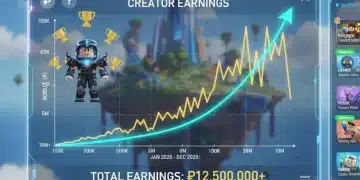Roblox Studio Optimization: Reduce Lag by 30% with Simple Steps
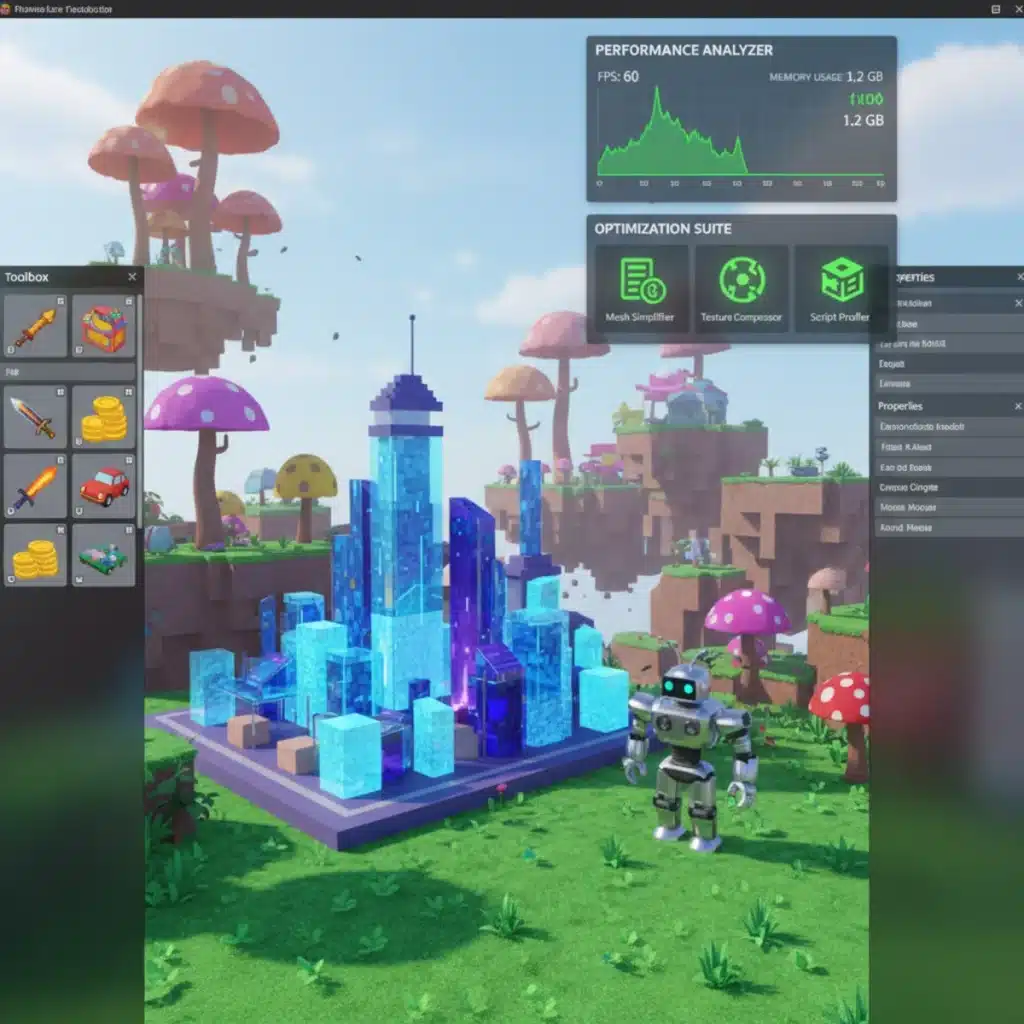
Advertisements
Implementing targeted optimization strategies in Roblox Studio can significantly reduce lag by addressing common performance bottlenecks, leading to a more efficient development environment and enhanced player experiences.
Anúncios
Are you tired of your Roblox Studio projects running slowly, making development a frustrating experience for you and creating laggy games for players? Discover how effective Roblox Studio Optimization can dramatically improve your workflow and game performance, potentially reducing lag by 30% or more with these straightforward steps.
Understanding Lag in Roblox Studio
Lag, in the context of Roblox Studio and the games created within it, refers to any delay or slowdown in performance. This can manifest as choppy framerates, slow loading times, or unresponsive controls, significantly detracting from both the developer’s experience and the player’s enjoyment. Understanding the root causes of this lag is the first crucial step toward effective optimization.
Anúncios
Many factors contribute to performance bottlenecks. These often include an excessive number of parts, complex geometries, inefficient scripting, and unoptimized textures. Each of these elements, when not managed properly, can demand significant processing power from both your development machine and the end-user’s device, leading to noticeable slowdowns. Identifying these culprits early in the development cycle can save immense time and effort later on.
Common Causes of Performance Issues
Several elements frequently lead to lag within Roblox experiences. Being aware of these can help you proactively address them.
- High Part Count: Every single part in your game, no matter how small, adds to the computational load.
- Complex Meshes and Unions: Detailed 3D models and intricate unions can be very performance-intensive.
- Inefficient Scripts: Poorly written or constantly running scripts consume CPU cycles unnecessarily.
- Unoptimized Textures: Large, high-resolution textures can quickly exhaust memory resources.
- Excessive Physics Calculations: Too many moving or interactive parts can overload the physics engine.
By dissecting the various sources of lag, developers can pinpoint exactly where their game’s performance is suffering. This analytical approach allows for targeted interventions, rather than relying on guesswork, ensuring that optimization efforts are both effective and efficient. Recognizing the impact of each of these elements is fundamental to building a smooth, responsive Roblox experience.
Optimizing Your Roblox Studio Environment
Before diving into game-specific optimizations, it’s beneficial to ensure your Roblox Studio environment itself is running as smoothly as possible. A well-optimized Studio can make development more enjoyable and responsive, providing a better baseline for testing your creations.
Your computer’s hardware plays a significant role in Studio’s performance. While you can’t always upgrade your hardware instantly, there are software-based adjustments you can make within Studio and on your operating system to improve its responsiveness. These adjustments help Studio allocate resources more efficiently, reducing internal lag and allowing for a more fluid building and scripting experience.
Studio Settings for Enhanced Performance
Roblox Studio offers several built-in settings that can be tweaked to improve performance. These are often found in the File > Studio Settings menu.
- Graphics Mode: Lowering the graphics quality can significantly reduce the strain on your GPU, especially on older machines.
- Show Grid: While useful, constantly displaying a complex grid can consume resources. Consider toggling it off when not actively using it.
- Render Distance: Reducing the maximum render distance can decrease the number of objects Studio needs to draw, improving framerates.
Furthermore, keeping your operating system and graphics drivers updated is crucial. Outdated drivers can lead to compatibility issues and suboptimal performance. Regularly clearing temporary files and ensuring you have sufficient free disk space can also contribute to a snappier Studio experience. These foundational steps create a solid groundwork for all subsequent optimization efforts within your game projects.
Efficient Asset Management and Instancing
One of the most impactful areas for Roblox Studio Optimization is how you manage your game’s assets and instances. Every object, part, mesh, and script in your game is an ‘instance’ that consumes resources. Reducing the number and complexity of these instances without sacrificing visual quality is a key strategy.
Many developers tend to add objects without considering their performance cost. However, by adopting a more mindful approach to asset creation and placement, you can achieve significant performance gains. This involves making conscious decisions about what assets are truly necessary, how they are constructed, and when they are loaded into the game world.
Reducing Part Count and Complexity
Minimizing the number of parts and simplifying geometry are cornerstones of effective optimization.
- Union Operations: Use unions to combine multiple parts into a single, simpler mesh where appropriate. Be cautious, as overly complex unions can sometimes be worse than individual parts.
- MeshParts: For complex shapes, prefer MeshParts created in external 3D software (like Blender) over many individual Roblox parts or unions. Meshes are often more efficient.
- Level of Detail (LOD): Implement simple LOD techniques for distant objects, replacing high-detail models with simpler versions or billboards when far from the player.
Additionally, consider the properties of your parts. Disabling ‘CastShadow’ for non-essential objects or setting ‘CanCollide’ to false for purely decorative items can free up valuable processing power. Every small adjustment accumulates, contributing to a much smoother overall experience.

Script Optimization Techniques
Scripts are the heart of any interactive Roblox game, but inefficient scripting can quickly become a major source of lag. Optimizing your code is just as important as optimizing your visual assets for overall Roblox Studio Optimization.
Good scripting practices not only improve performance but also make your code easier to read, maintain, and debug. This involves writing clean, efficient code that avoids unnecessary computations, minimizes redundant operations, and utilizes Roblox’s built-in features effectively. Thinking about performance from the moment you start writing a script can prevent many issues down the line.
Key Scripting Best Practices
Focusing on these areas can lead to substantial performance improvements in your game’s logic.
- Minimize Loops: Avoid infinite loops or loops that iterate over large numbers of objects unnecessarily. If a loop needs to run frequently, ensure its operations are as light as possible.
- Localize Variables: Accessing global variables is slower than local ones. Declare variables locally whenever possible to speed up script execution.
- Event-Driven Programming: Instead of constantly checking for changes (polling), use events to trigger functions only when necessary. For example, use
Touchedevents instead of repeatedly checking positions in a loop. - Debounce Functions: For events that can fire rapidly (like
Touched), implement debouncing to prevent the function from running too many times in quick succession.
Another powerful technique is to leverage Roblox’s built-in services and functions, which are often highly optimized. For instance, using CollectionService for tagging and managing groups of objects can be more efficient than manually iterating through the Workspace. Profiling your scripts using Roblox Studio’s built-in profiler can also help pinpoint performance bottlenecks in your code, guiding your optimization efforts to the most impactful areas.
Texture and Material Optimization
Visual fidelity is important, but unoptimized textures and materials can quickly consume memory and GPU resources, leading to significant lag. Effective texture and material optimization is a vital component of comprehensive Roblox Studio Optimization.
High-resolution textures, especially when applied to many objects or large surfaces, demand a lot from a player’s device. Similarly, complex materials with many layers or shaders can also be very resource-intensive. The goal is to strike a balance between visual quality and performance, ensuring your game looks good without being a drain on resources.
Strategies for Visual Asset Efficiency
Consider these approaches to make your game’s visuals perform better.
- Texture Compression: Roblox automatically compresses textures, but you can further optimize by using appropriate image formats and resolutions for your custom textures.
- Texture Atlases: Combine multiple smaller textures into one larger image (an atlas). This reduces draw calls, which are instructions sent to the GPU, improving rendering efficiency.
- Material Properties: Use simpler materials where possible. Avoid overly reflective or transparent materials unless absolutely necessary, as they are more computationally expensive to render.
- Reuse Textures: Instead of creating unique textures for every object, try to reuse a limited set of optimized textures across multiple assets.
Be mindful of the size and number of unique textures in your game. Each unique texture requires its own memory allocation. By consolidating textures and simplifying material properties, you can significantly reduce the memory footprint and rendering load, making your game accessible to a wider range of devices while maintaining an appealing visual style.
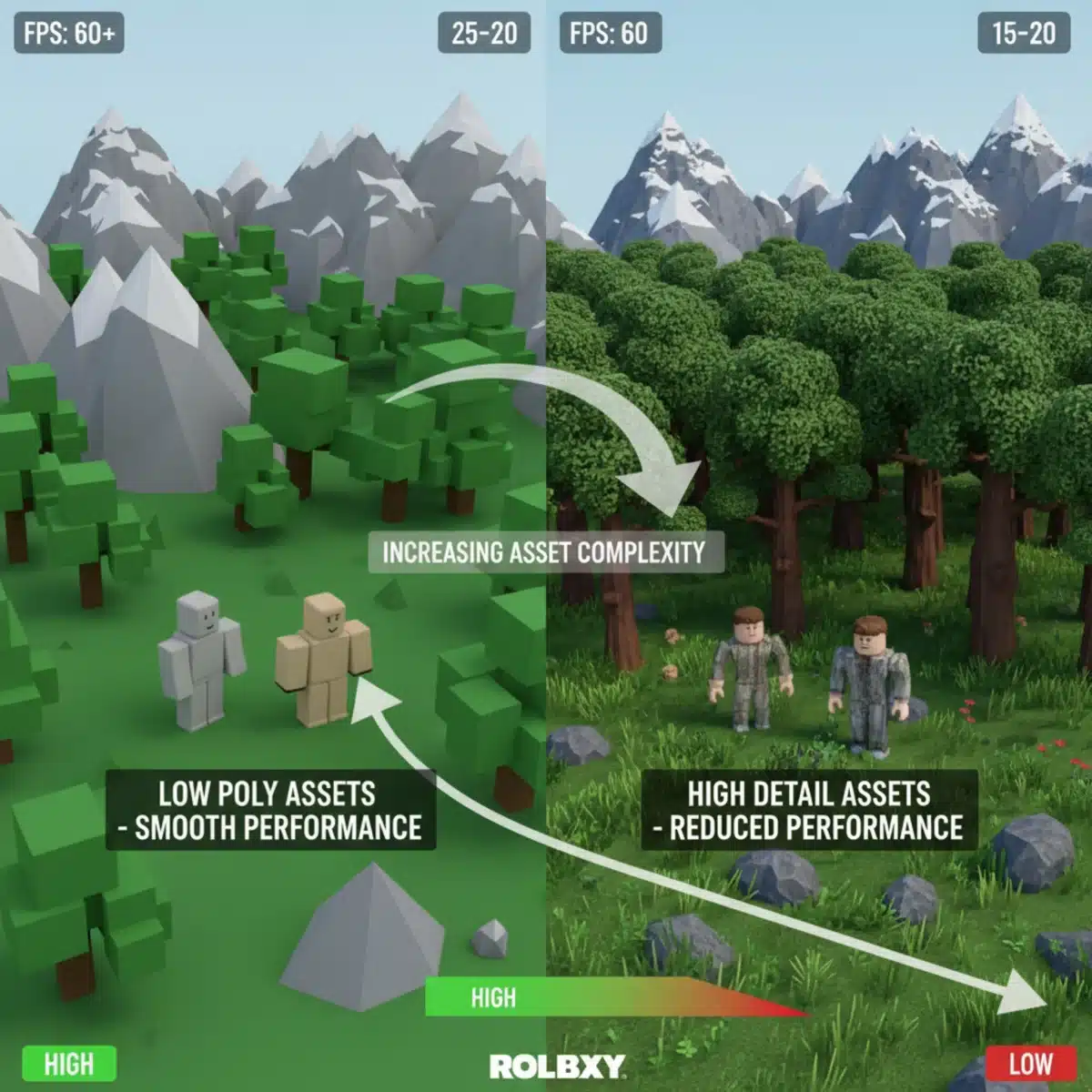
Leveraging Roblox’s Built-in Tools and Features
Roblox Studio isn’t just a development environment; it’s equipped with powerful tools designed to help developers identify and resolve performance issues. Utilizing these built-in features is a smart way to approach Roblox Studio Optimization, as they provide data-driven insights into your game’s performance.
Many developers overlook these tools, relying instead on subjective observations. However, objective data from the MicroProfiler, Developer Console, and other diagnostic features can pinpoint exact bottlenecks, whether they are related to rendering, physics, or scripting. Learning to interpret this data is a valuable skill for any serious Roblox developer.
Essential Performance Monitoring Tools
Familiarize yourself with these tools to gain deeper insights into your game’s performance.
- MicroProfiler: This advanced tool provides detailed timing information for various processes happening within your game. It can help you identify which specific scripts, rendering tasks, or physics calculations are consuming the most resources.
- Developer Console (F9): The console offers a ‘Memory’ tab and ‘Performance’ stats that show current framerate, ping, and memory usage. It’s a quick way to get an overview of your game’s health.
- Script Performance Window: Found under the ‘View’ tab, this window lists all running scripts and their execution times, making it easy to spot inefficient code.
- Network Monitor: For multiplayer games, monitoring network usage is crucial. The Developer Console also provides network statistics to help optimize replication.
Beyond monitoring, Roblox offers features like StreamingEnabled, which automatically loads and unloads parts of the map based on player proximity. This can drastically reduce the initial load time and memory usage for large worlds. Understanding and implementing these powerful features can provide significant performance boosts with minimal manual effort, allowing you to focus more on creative development rather than constant troubleshooting.
Advanced Optimization and Best Practices
Once you’ve tackled the fundamental optimization steps, there are more advanced techniques and general best practices that can push your game’s performance even further. These often involve a deeper understanding of Roblox’s engine and careful planning during the game design phase, contributing to truly effective Roblox Studio Optimization.
Advanced optimization isn’t just about fixing existing problems; it’s about building a game from the ground up with performance in mind. This proactive approach ensures that your game remains scalable and efficient even as it grows in complexity. It requires a mindset of continuous improvement and a willingness to experiment with different strategies.
Proactive Design and Development Habits
Incorporating these practices into your regular workflow can prevent many performance issues.
- Modular Design: Break down your game into smaller, manageable components. This makes it easier to optimize individual parts without affecting the entire project.
- Object Pooling: Instead of constantly destroying and creating objects (like projectiles or effects), ‘pool’ them. When an object is no longer needed, hide it and reuse it later, reducing memory allocation overhead.
- Client-Side vs. Server-Side: Carefully consider whether certain computations or visual effects should be handled on the client (player’s device) or the server. Offloading tasks to the client can reduce server strain and improve responsiveness.
- Thorough Testing: Regularly test your game on various devices (low-end phones, high-end PCs) to identify performance bottlenecks across different hardware specifications.
Furthermore, maintaining a clean and organized Workspace is a simple yet effective practice. Removing unused assets, consolidating similar scripts, and using folders to categorize objects can make your project easier to navigate and implicitly, more performant. By adopting these advanced strategies and best practices, you’re not just optimizing a game; you’re cultivating a sustainable development process that yields high-quality, lag-free Roblox experiences.
| Key Optimization Area | Brief Description |
|---|---|
| Asset Management | Reduce part count, simplify meshes, and use MeshParts for complex geometry. |
| Script Efficiency | Minimize loops, localize variables, and use event-driven programming. |
| Visual Optimization | Optimize textures, use atlases, and simplify material properties. |
| Utilize Tools | Leverage MicroProfiler, Developer Console, and StreamingEnabled for insights. |
Frequently Asked Questions About Roblox Studio Optimization
The most common cause of lag is often a high part count and overly complex geometry. Every object in your game requires rendering and physics calculations, and an excessive number of detailed parts can quickly overwhelm even powerful devices, leading to noticeable performance drops.
Yes, absolutely. Inefficient scripts that run constantly or perform complex calculations unnecessarily can be huge performance bottlenecks. Optimizing loops, using event-driven programming, and localizing variables can free up CPU cycles, leading to a much smoother and more responsive game experience.
StreamingEnabled is a powerful feature that automatically loads and unloads parts of your game world based on a player’s proximity. This reduces initial load times and the overall memory footprint, especially beneficial for large maps, as players only load the assets they need to see.
Yes, texture atlases are very important. They combine multiple smaller textures into a single, larger image. This reduces the number of ‘draw calls’ the GPU needs to make, which means less communication overhead between the CPU and GPU, ultimately improving rendering performance and framerates.
The easiest way is to use Roblox Studio’s built-in tools. The Developer Console (F9) provides general stats, while the MicroProfiler offers detailed timing data for specific processes. The Script Performance window also highlights scripts consuming the most CPU time, guiding your optimization efforts effectively.
Conclusion
Achieving optimal performance in Roblox Studio is a continuous journey that combines smart development practices with a keen understanding of the engine’s capabilities. By systematically addressing asset management, script efficiency, visual optimization, and leveraging Roblox’s powerful built-in tools, developers can significantly reduce lag and create highly immersive experiences. Implementing these strategies not only enhances the player’s experience but also streamlines your own development process, making game creation more enjoyable and less frustrating. Remember, even small, consistent optimization efforts can lead to remarkable improvements in your game’s overall performance and responsiveness.